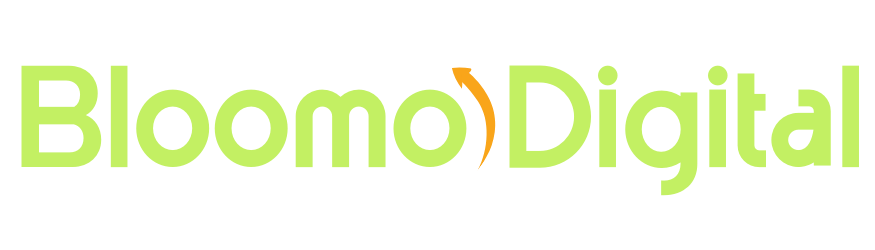Introduction
Your subscribers read emails on different devices — from large desktop monitors to small smartphone screens. That’s why responsive email design isn’t optional anymore. It ensures every message looks professional, readable, and clickable, no matter where it’s opened.
In this guide, you’ll learn how to design responsive email templates that adapt seamlessly across all devices, boost engagement, and improve your campaign performance.
Key Takeaways
- Mobile-first is essential: Most users read emails on their phones — design for them first.
- Use flexible layouts: Responsive grids and percentages scale naturally across screen sizes.
- Keep text readable: Large, clear fonts prevent eye strain and boost accessibility.
- Optimize images: Compress files and use alt text for fast, accessible loading.
- Test across clients: Always preview your design in Gmail, Outlook, Apple Mail, and mobile devices before sending.
This guide covers the core principles of responsive design, best practices for layout and typography, and optimization tips to ensure your templates look perfect everywhere — with practical examples and tools to get started.
What Is Responsive Email Design?
Responsive design means your email automatically adapts to different screen sizes and devices. It uses fluid layouts, flexible images, and media queries to create a consistent experience across desktops, tablets, and smartphones.
Instead of forcing readers to pinch or zoom, responsive templates rearrange and resize content for comfort and clarity. According to Litmus, over 70% of people delete emails that don’t display properly on mobile. Responsive design ensures your message always makes a great first impression.
1. Design with a Mobile-First Mindset
Start your design process with mobile users in mind. Since most opens happen on phones, your template should look great on smaller screens first — then scale up for desktop.
- Use a single-column layout for simplicity.
- Keep important content “above the fold.”
- Make buttons large enough to tap easily (44×44 pixels minimum).
- Prioritize short subject lines and concise copy.
Mobile-first design ensures clarity, speed, and usability — three factors that drive engagement.
2. Use Fluid Layouts and Flexible Grids
A fluid layout adjusts automatically to the reader’s screen size. Instead of fixed pixel widths, use percentage-based widths for tables, columns, and images.
- Set table widths to 100% for flexible scaling.
- Use max-width and min-width CSS rules to maintain structure.
- Test how your layout stacks or collapses on small screens.
This approach keeps your design consistent — no awkward text wrapping or broken columns — across every device.
3. Keep Typography Readable
Text should be legible without zooming. Choose simple, web-safe fonts and size them appropriately for both desktop and mobile.
- Use 14–16px for body text and at least 22px for headings.
- Maintain at least 1.4–1.6 line spacing for readability.
- Align text left for clarity — centered text can look awkward on mobile.
Readable typography keeps your message accessible and professional, improving time spent reading and click-through rates.
4. Optimize Images for Speed and Flexibility
Images are vital for engagement — but large files can slow down load times, especially on mobile networks. Optimize your visuals for quality and performance.
- Compress images using tools like TinyPNG or Squoosh.
- Use retina-ready images (2x size) for sharp visuals on modern screens.
- Set image widths to 100% and heights to auto for scaling.
- Always add descriptive alt text for accessibility and fallback support.
Fast-loading, flexible images enhance the user experience and reduce email abandonment.
5. Use Scalable Buttons and CTAs
Your call-to-action (CTA) should stand out visually and be easy to tap on any device. Large, well-placed buttons help increase clicks dramatically.
- Make CTAs at least 44×44 pixels.
- Use bold, contrasting colors that match your brand palette.
- Leave ample padding around the button for touch accuracy.
- Center buttons for mobile layouts.
Clear, tappable CTAs guide readers toward conversion while improving accessibility and usability.
6. Simplify Navigation and Layout
Avoid clutter. Keep your layout clean, structured, and scannable. Use hierarchy to highlight key sections like headlines, images, and buttons.
- Limit the number of columns (one for mobile, two for desktop).
- Use white space generously to separate elements.
- Keep your email width between 600–640px for desktop readability.
Simple layouts make emails more digestible, especially for users skimming on mobile devices.
7. Test with Media Queries
Media queries are CSS rules that adjust your design for different screen sizes. They help fine-tune spacing, font size, and layout for specific devices.
Example:
@media only screen and (max-width: 600px) {
.container { width: 100% !important; }
.mobile-hidden { display: none !important; }
.mobile-center { text-align: center !important; }
}Use media queries to adapt padding, stack columns, or hide non-essential desktop elements for mobile readers.
8. Prioritize Accessibility
Responsive design isn’t just about visuals — it’s also about accessibility. Ensure everyone can engage with your email content easily, including users with visual or motor impairments.
- Use high-contrast text and backgrounds.
- Include alt text for all images.
- Structure HTML with semantic tags for screen readers.
- Avoid tiny links or text that’s hard to tap.
Accessible emails build trust and make your campaigns inclusive to a wider audience.
9. Test Across Devices and Email Clients
Responsive designs can look different across email clients like Gmail, Outlook, and Apple Mail. Always preview and test before sending.
- Use testing tools like Litmus or Email on Acid.
- Check your email on both iOS and Android devices.
- Preview dark mode compatibility and alt-text display.
Testing ensures your responsive templates maintain consistency and professionalism across all environments.
Bloomo Digital Example: A small retail client switched to a mobile-first email template using a single-column design and larger buttons. Their mobile click-through rate jumped from 4.8% to 9.2% — nearly doubling conversions overnight.
10. Keep Your Code Clean and Minimal
Clean, minimal code improves load speed and reduces rendering issues. Use inline CSS for styling and avoid unnecessary scripts or heavy frameworks.
- Use HTML tables for layout (still the most reliable for email).
- Keep nested tables simple and consistent.
- Minimize external assets or links that may block loading.
Lightweight templates perform better across all clients and are easier to maintain long-term.
Conclusion
Responsive email design is about creating experiences that look beautiful and function flawlessly everywhere. By combining flexible layouts, mobile-first principles, and accessibility, you’ll deliver emails that engage readers and drive conversions — no matter the device.
Start small: redesign one existing template using these best practices. Test, refine, and optimize continuously. Over time, responsive design will become your greatest asset in building trust and engagement through every email you send.
Frequently Asked Questions
What is the ideal width for a responsive email?
Most designers use 600–640px for desktop layouts. Responsive templates adjust automatically for smaller mobile screens using fluid grids and media queries.
Do all email clients support responsive design?
Most modern clients do, including Gmail and Apple Mail. However, some versions of Outlook may not fully support media queries — that’s why fallback design is essential.
How can I test my email templates?
Use testing tools like Litmus or Email on Acid to preview how your emails render across devices, clients, and operating systems before sending them to subscribers.
Should I use single-column or multi-column layouts?
For mobile, single-column layouts work best. They’re easier to read and interact with. Multi-column designs can be used for desktop but should collapse smoothly on smaller screens.